Tooling Tuesday - Using ukuu to upgrade my kernel
This week a tool to ensure that your Debian / Ubuntu Linux Mint system has an up to date kernel.
So what is it?
A graphical tool to upgrade your kernel which is the core of your system and is responsible for how your operating system works with your hardware.
Typically updating your kernel is all handled from the terminal, and while it is quite easy to do, it can strike fear into the hearts of sysadmin.
So with ukuu we can easily update our kernel using a GUI and pick the most appropriate kernel.
ukuu was created by Tony George and the launchpad project, where the details of the ukuu application can be found are here
Nice work Tony!
How did I find out about this?
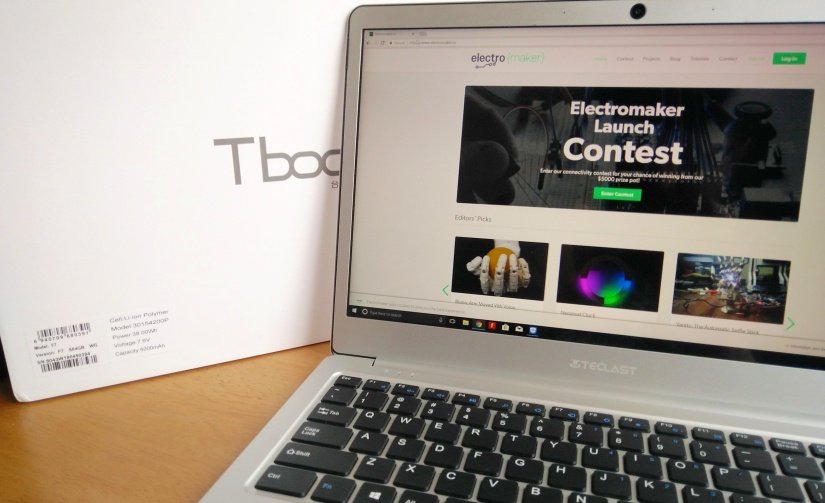
I have a Teclast F7 laptop that runs Linux exceptionally well but there is a problem. In order for WiFi and the trackpad to work I had to load a custom kernel which included the drivers and firmware. :( But this meant my machine was running a horribly out of date kernel. So this morning I visited the TechTablets forum and found this post which then prompted a Google search, and after two successful tests, this blog post.
Installed Kernel 4.20.12 using ukuu on my Teclast F7 and now I do not have to bodge / mess around with the kernel to get WiFi and trackpad to work! This is now an easy to use laptop for Linux users, and cost effective too. https://t.co/6FsqDWnycb cc @ElectromakerIO pic.twitter.com/Ljstyixiaz
— biglesp (@biglesp) February 26, 2019
And here is the proof that it works, see how happy I am? Trust me I was happy.
So how can I install it?
Well from a terminal we need to issue a few commands.
To add a PPA, a Personal Package Archive that contains the ukuu application, type the following command and press Enter.
$ sudo add-apt-repository ppa:teejee2008/ppa
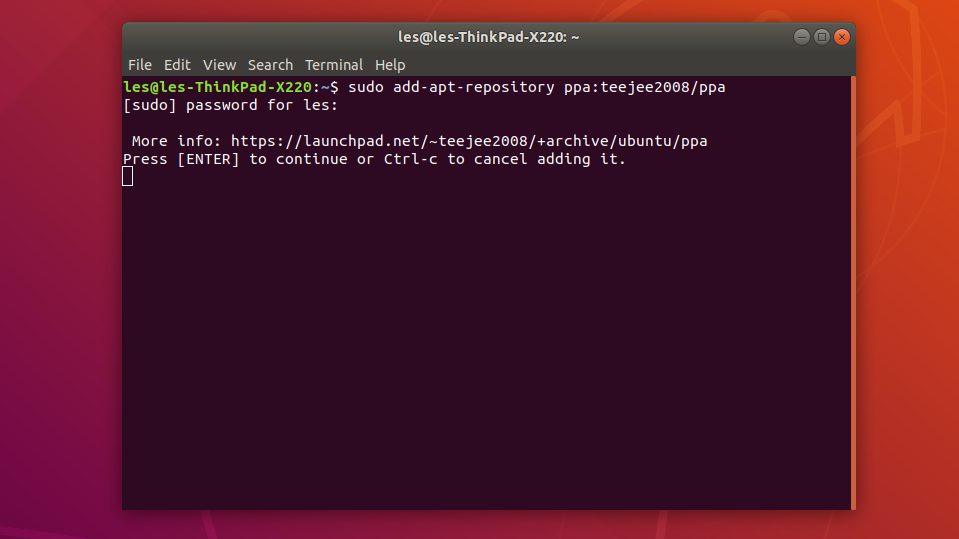
You will be asked to confirm that you wish to add the PPA, press Enter to do so.
With the PPA installed we now need to update the list of repositories from which we can install software. This ensures that the ukuu repository is available.
$ sudo apt update
Now we can install the ukuu application.
$ sudo apt install ukuu
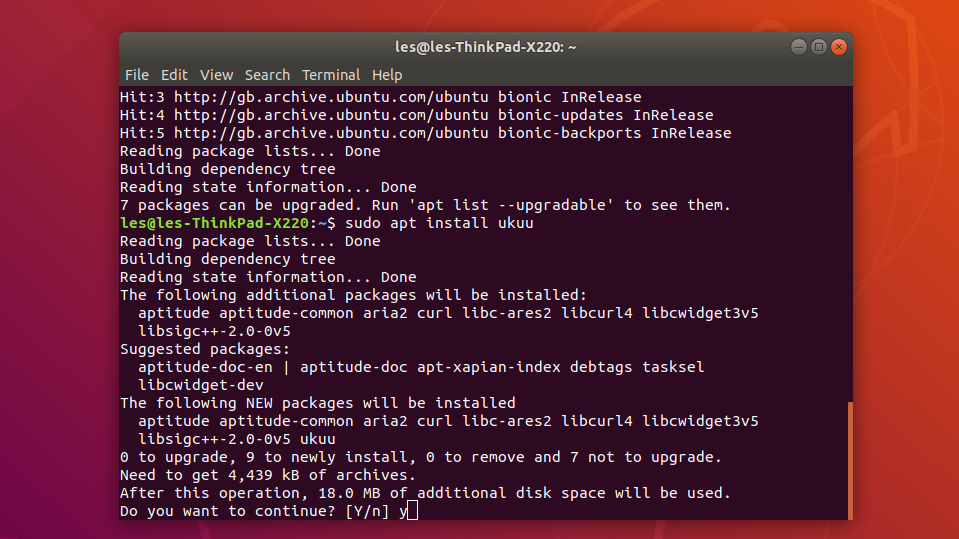
So how can I use it?
Here is the simple bit! Open ukuu, here we can see me doing it on my Ubuntu machine (Lenovo X220 for those playing at home.)
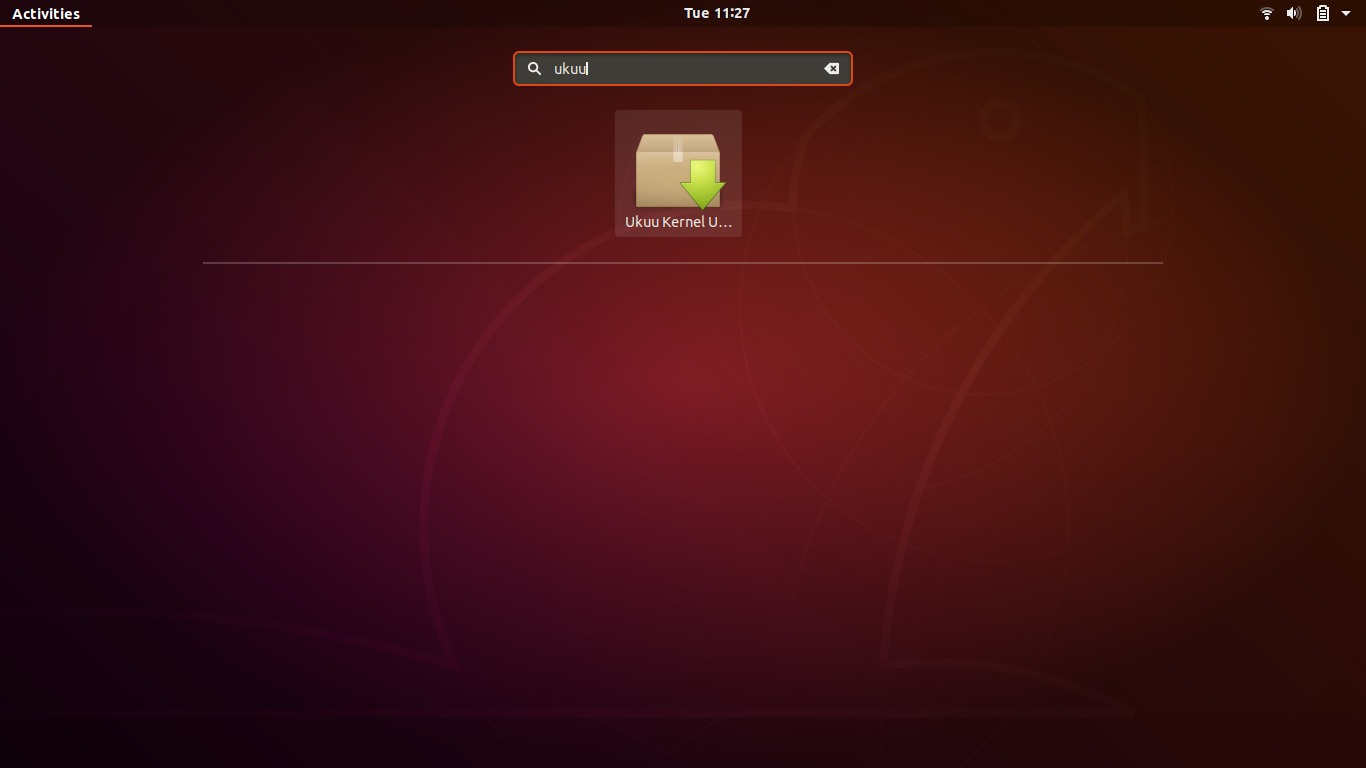
When the application opens it will immediately refresh the list of available kernels. This list will be in reverse chronological order. In other words the latest kernel is at the top of the list.
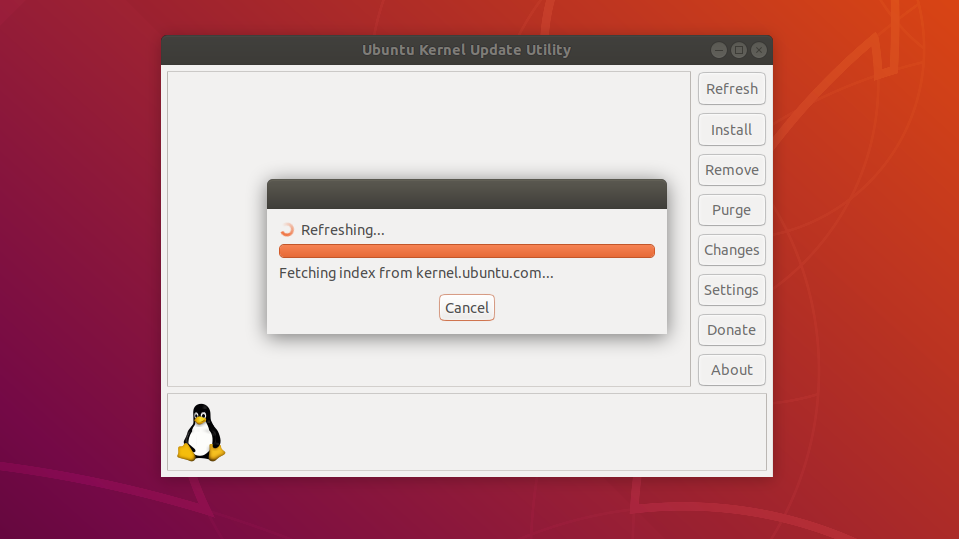
To install a kernel, we select it from the list, and then click on Install.
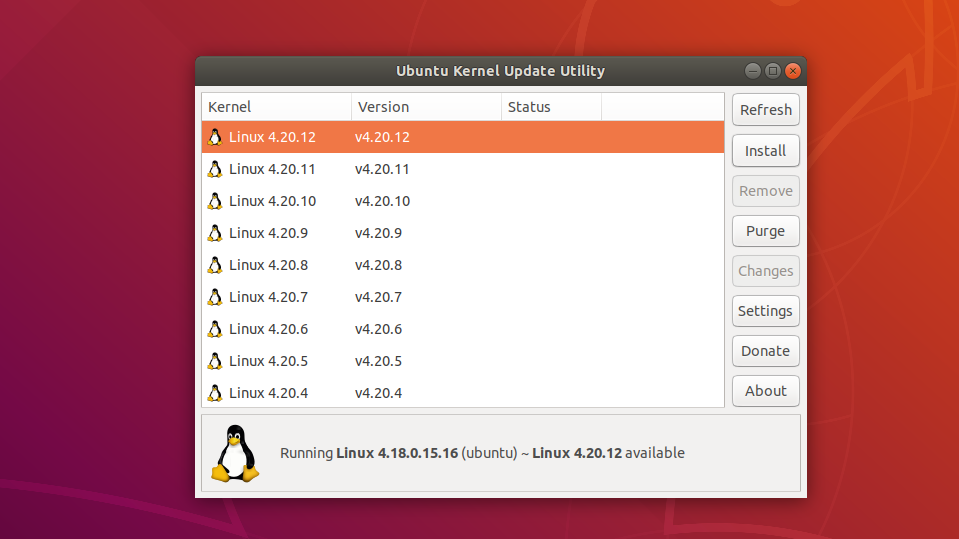
We will need to provide our password in order to install the kernel. But after that we shall see a black and white terminal output screen which will download and install the kernel.
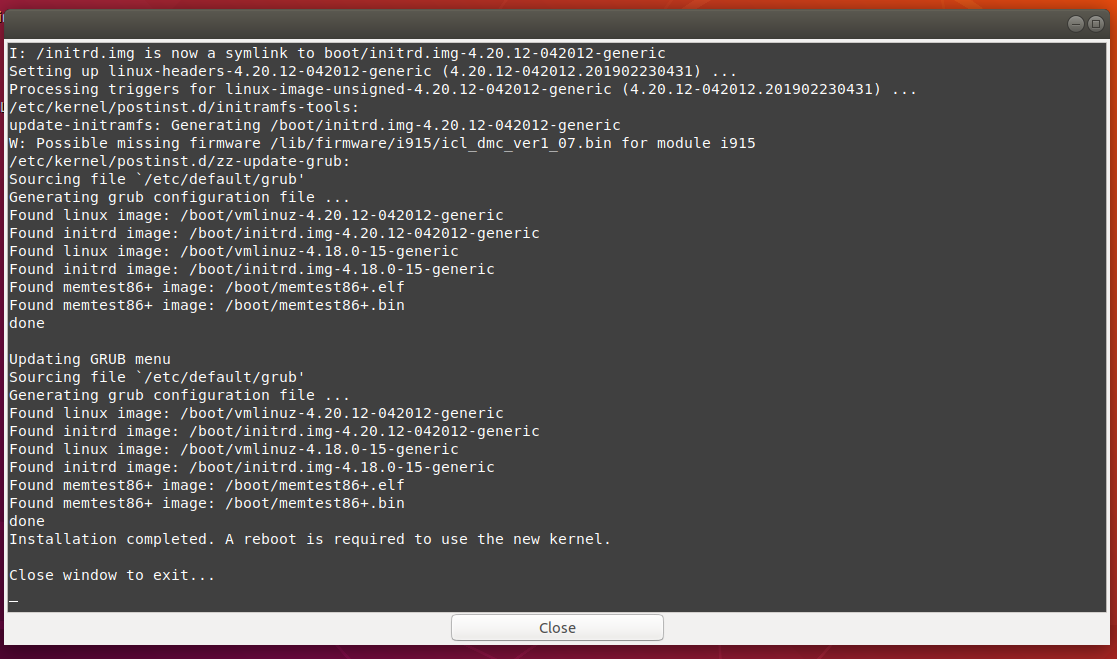
When completed, click on Close and you will see this helpful reminder pop up box. Have a good read and don't panic if things go wrong! You can get back to normal.
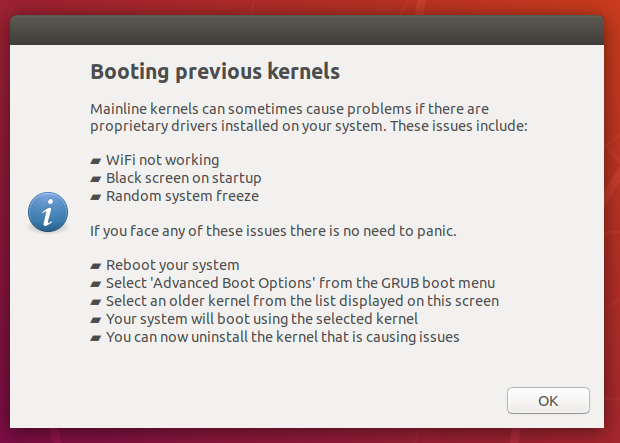
Reboot your machine and it will boot with the latest kernel.
We can check this using
$ uname -r
Or we can install neofetch
$ sudo apt install neofetch
and then use neofetch from the terminal to show the details of the system.
$ neofetch
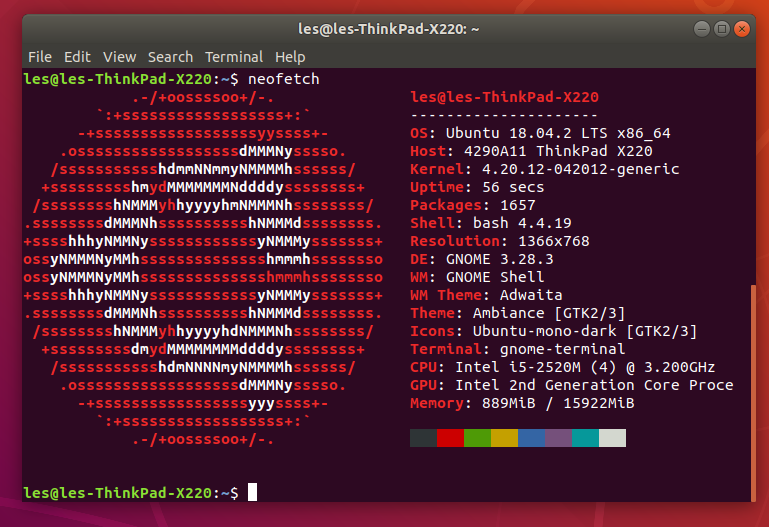
All done!
ukuu is a remarkably simple tool to maintain our kernels and for the average Debian / Ubuntu / Linux Mint user this will provide everything we need. Power users and those requiring to access remote machines will need to stick with the traditional command line kernel tools.