TuesdayTooling: scrcpy
Record, display, interact with your Android phone, over USB from your desktop!
So what is it?
scrcpy is a very cool tool to display and control an Android 5 or greater device. I discovered this project thanks to OMG Ubuntu back in November last year and while I gave it a test run back then, I never truly appreciated scrcpy at the time as I thought it was fiddly. The problem was with the user (me) not the tool, which makes me the tool. Thankfully OMG Ubuntu released a fresh blog post with updated information about scrcpy so I had to have another go, and I was right to!
So I still don't know what scrcpy does Les!
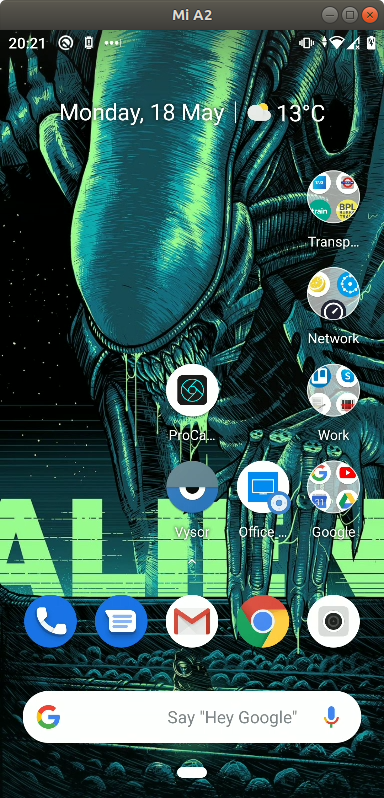
"This application (scrcpy) provides display and control of Android devices connected on USB (or over TCP/IP). It does not require any root access. It works on GNU/Linux, Windows and macOS."
Created by Genymobile, the scrcpy project can be seen on GitHub and it is well worth a read.
The tool focuses on
- lightness (native, displays only the device screen)
- performance (30~60fps)
- quality (1920×1080 or above)
- low latency (35~70ms)
- low startup time (~1 second to display the first image)
- non-intrusiveness (nothing is left installed on the device)
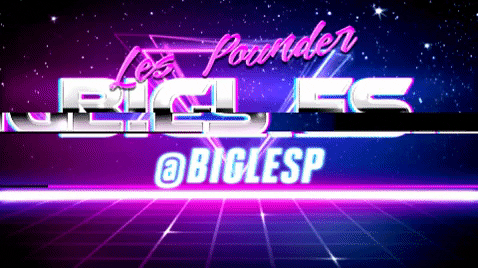
Hi reader!
So how do I install it?
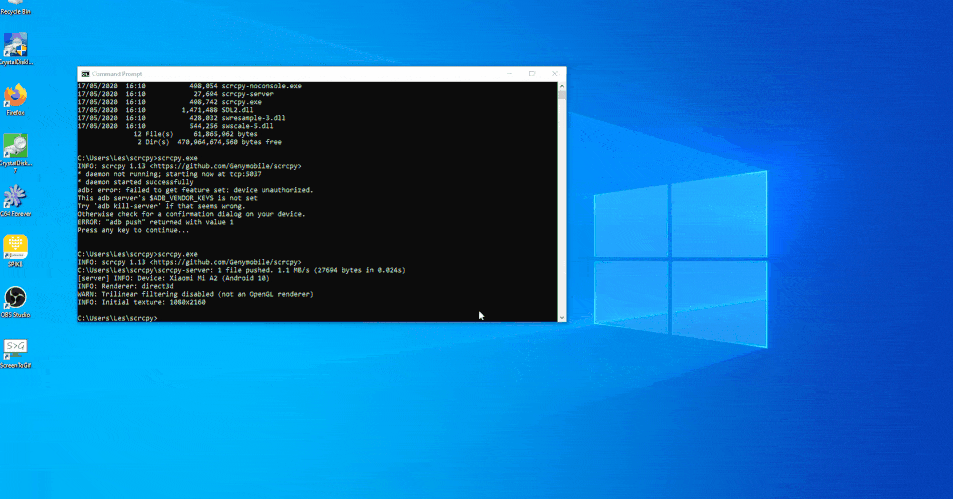
Linux (Debian testing / SID) and Ubuntu 18.04 >
sudo apt install scrcpy
macOSX
You will need to install Homebrew first.
brew install scrcpy
Windows 10
Download the ZIP file, extract the contents and open a Command Prompt in the extracted folder.
scrcpy.exe
So how do I use it?
To use scrcpy we need to enable USB debugging on out phone, this enables scrcpy to communicate with the device.
We need to enable Developer Options on our Android device.
Go to Settings >> About Phone
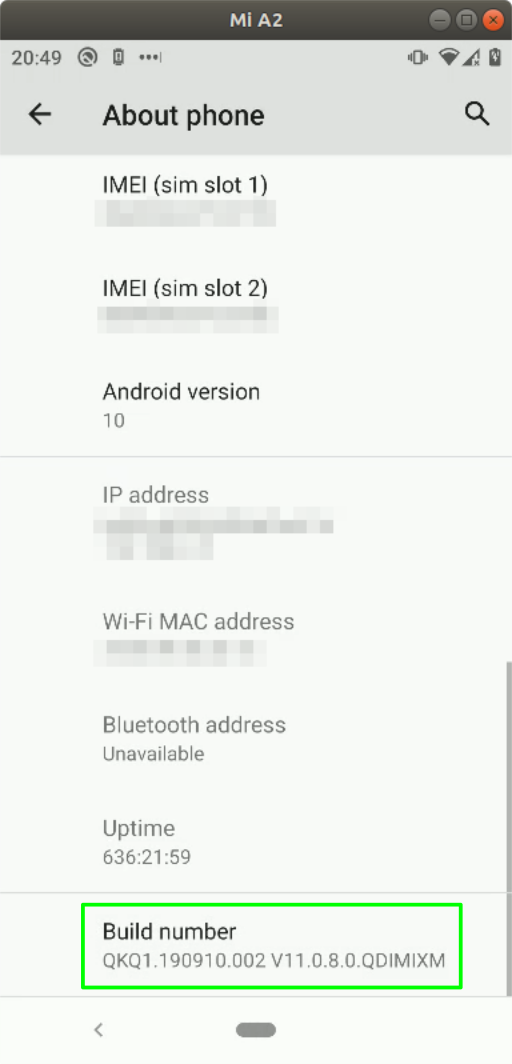
Click on build number until the device tells you that you have Developer Access!
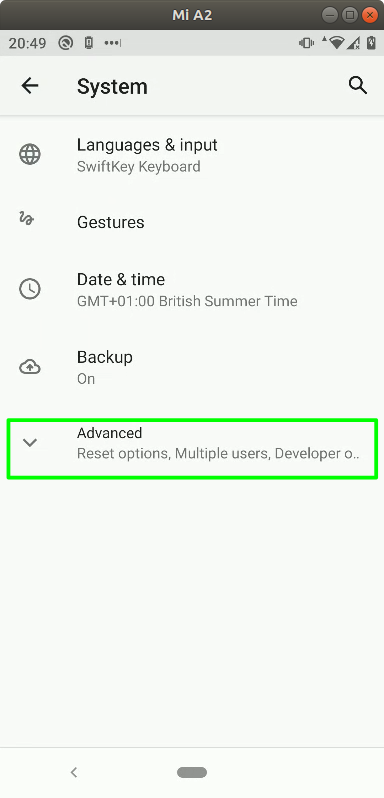
Next go to System >> Advanced
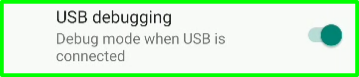
Now go to Developer options and scroll down to USB Debugging and make sure that it is enabled.
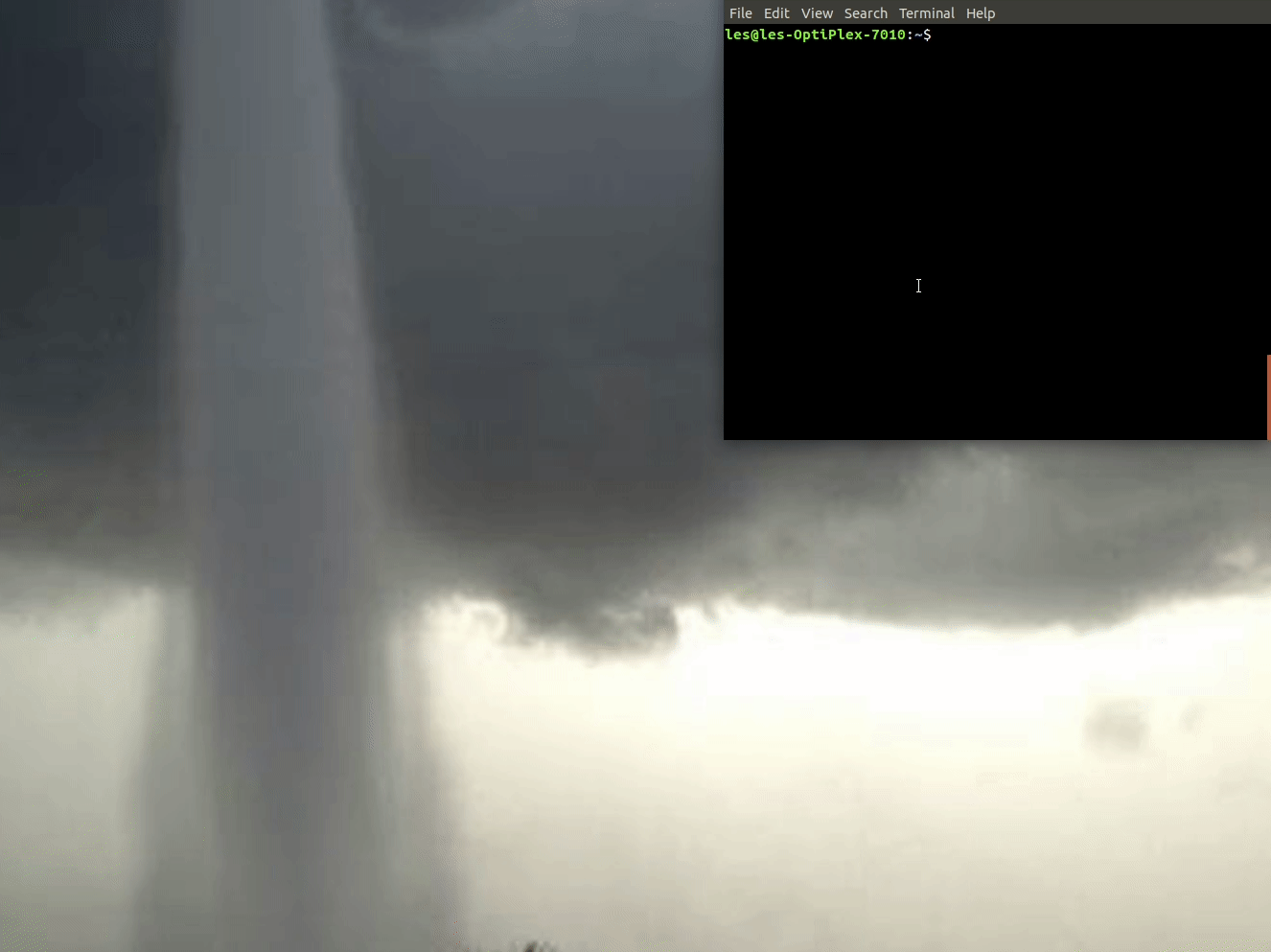
Plug in your phone to the computer using a good quality USB lead.
Open a Terminal / Command Prompt and run the command scrcpy
You may be asked to allow your computer to connect to the device, this is normal the first time that we run scrcpy.
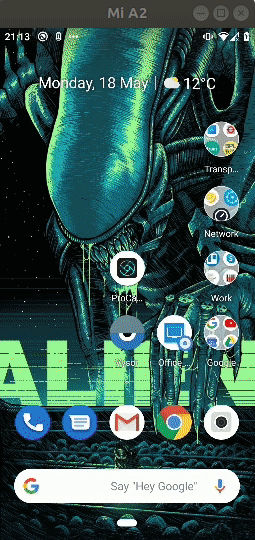
Right now we can use our phone from our computer! Try it!
Open a browser and go to a website. Write an email, control the camera, all via your keyboard and mouse!
So is that it?
Nope!
The first issue that I faced was that the application window did not rotate when I turned the device on its side. This is a pain, but fear not!
Screen Rotation
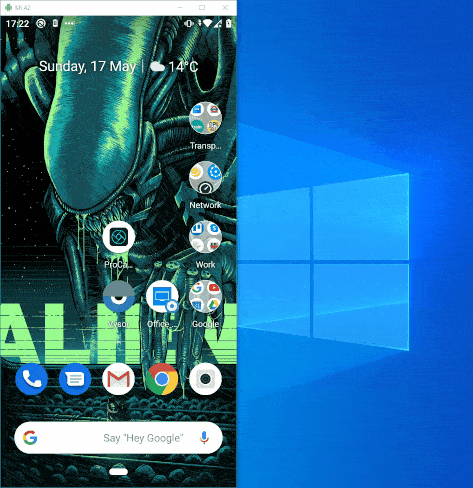
ctrl + ← will rotate the application window 90° counterclockwise.
ctrl + → to rotate display 90° clockwise.
Or we can also use an argument / flag when we call the scrcpy command to set the rotation.
scrcpy --lock-video-orientation 0 is portrait
scrcpy --lock-video-orientation 1 is 90° counterclockwise
scrcpy --lock-video-orientation 2 is 180° upside down portrait
scrcpy --lock-video-orientation 3 is 90° clockwise
Resize the application window
You can handily resize the application window, giving us a faster performing experience, or just if our monitor is tiny!
scrcpy -m 512
This code will set the maximum height of the window to 512 pixels. The width is calculated based on the ratio.
Recording your phone screen.
Yes this was recorded directly from my phone!
This is a handy feature when making screencasts / videos explaining how to perform a task on a phone.
scrcpy --record file.mp4
Show touches
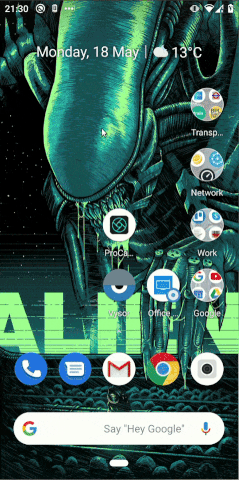
Running a presentation / screencast and want to show where you are pressing?
Fear not! Run this command and you will see where your fingers are on the screen.
scrcpy --show-touches
Copy paste between devices!
Want to copy something from the device to your computer, or the other way? You can!
- Ctrl+c copies the device clipboard to the computer clipboard;
- Ctrl+Shift+v copies the computer clipboard to the device clipboard;
- Ctrl+v pastes the computer clipboard as a sequence of text events (but breaks non-ASCII characters).
Install software
Got an APK file that you would like to install?
Drag and drop the file from your computer to the application window and it auto installs. No feedback, but it just does it. You will need to enable install unknown apps to make this work.
Last minute update! Wireless control / display!
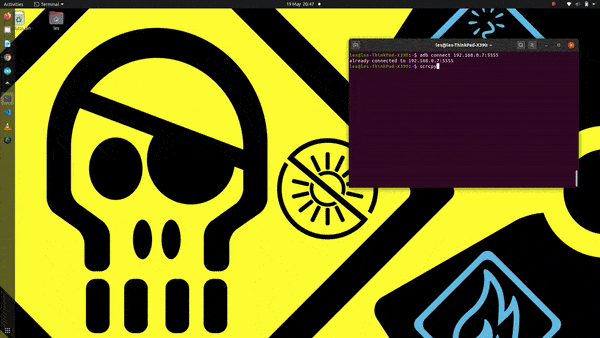
FXBOY4EVA asks...
you tried running scrcpy wirelessly ?
— FXBOY4EVA (@FXBOY4EVA) May 19, 2020
So I tried it, and wow it was easy.
So here is how to do it!
- Install adb for your operating system, I am using Ubuntu 20.04 and so I typed
sudo apt install adb - Connect your Android device to the same network as your computer.
- Get your device IP address (in Settings → About phone → Status)
- Plug in your Android device to the computer using a USB lead.
- Enable adb over TCP/IP on your device:
adb tcpip 5555 - Unplug your Android device from the computer.
- Connect to your Androind device:
adb connect DEVICE_IP:5555replace DEVICE_IP with with the Android devices IP address. For example mine wasadb connect 192.168.0.7:5555 - On your computer run
scrcpyand it will connect to your Android device.