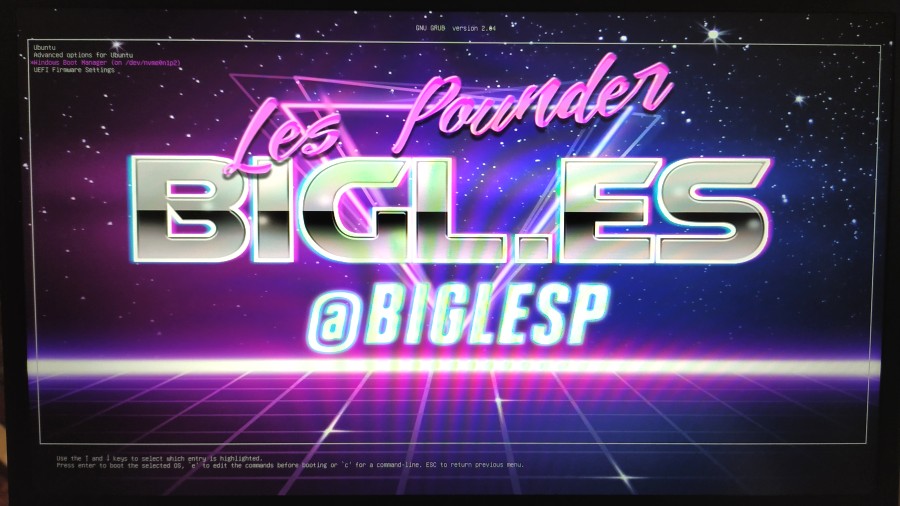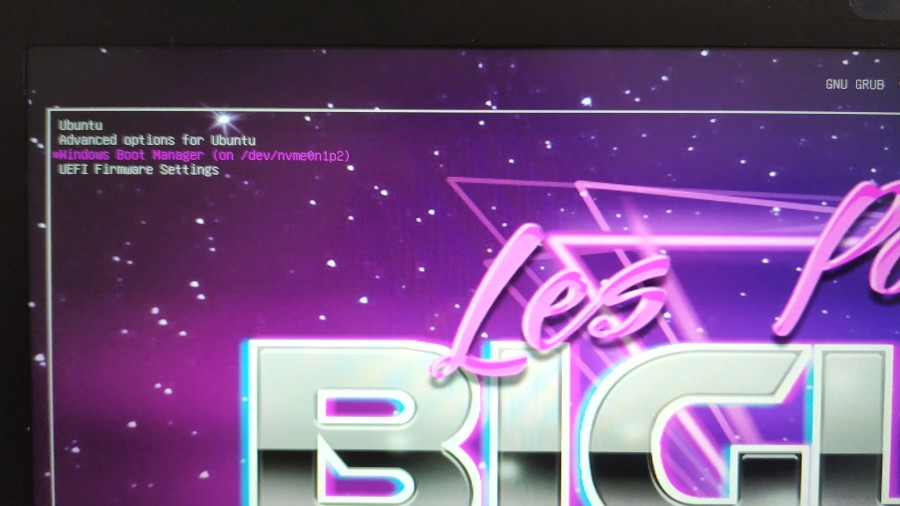Tuesday Tooling: Grub Customizer
You've got a dual boot computer and you want to add a little flair to Grub!
So what is it?
Grub Customizer is a tool to edit the Grub bootloader menu using an easy GUI application.
It was created by Daniel Richter and full details of the project can be found on Launchpad.
So how can I install it?
Grub customizer is only for Ubuntu and derivatives based on Ubuntu (Zorin, MX Linux, Linux Mint etc). Installation is via a PPA, a Personal Package Archive and it is a way that developers can develop and share their apps while waiting for the app to be reviewed by a governing body such as a Debian / Ubuntu packaging maintainer teams. As such, PPAs are useful tools, but we should always practice caution when using them.
To install Grub Customizer, open a terminal and type the following.
sudo add-apt-repository ppa:danielrichter2007/grub-customizer
You will be asked to confirm that you are happy to use the PPA, press Enter to acknowledge.
Then we update the list of available repository sources.
sudo apt update
Then we can install Grub customizer by typing.
sudo apt install grub-customizer
Grub customizer is now available via your applications menu.
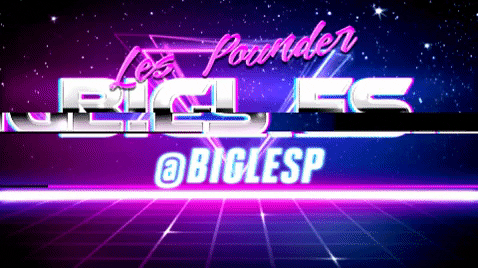
Hi reader!
So what can I do with it?
Edit the GRUB menu order
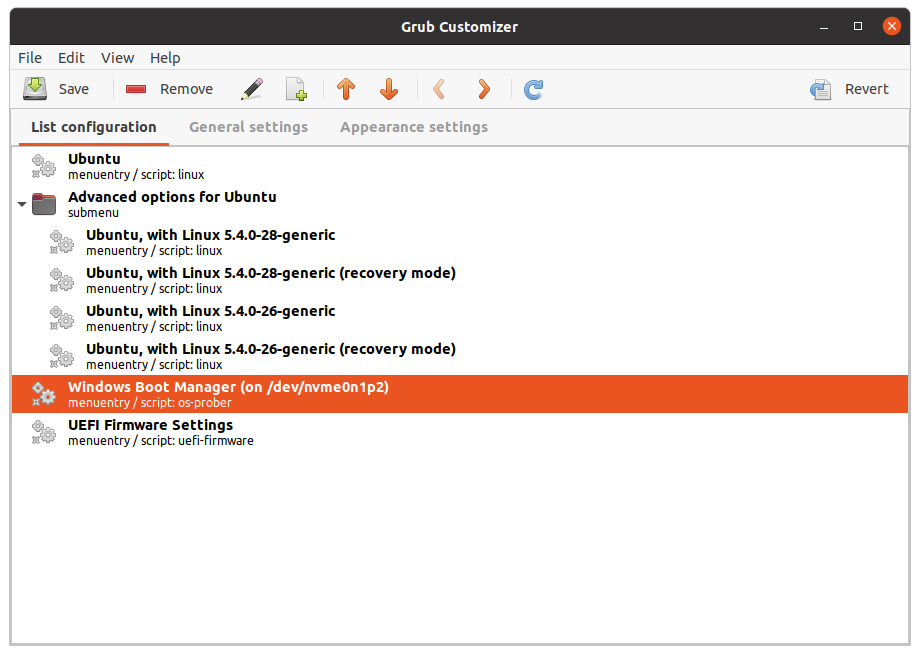
Under the List Configuration tab we can change the Grub menu order. So if you want Windows at the top of the list, then you can. Select the menu item and use that arrows to move it around the menu.
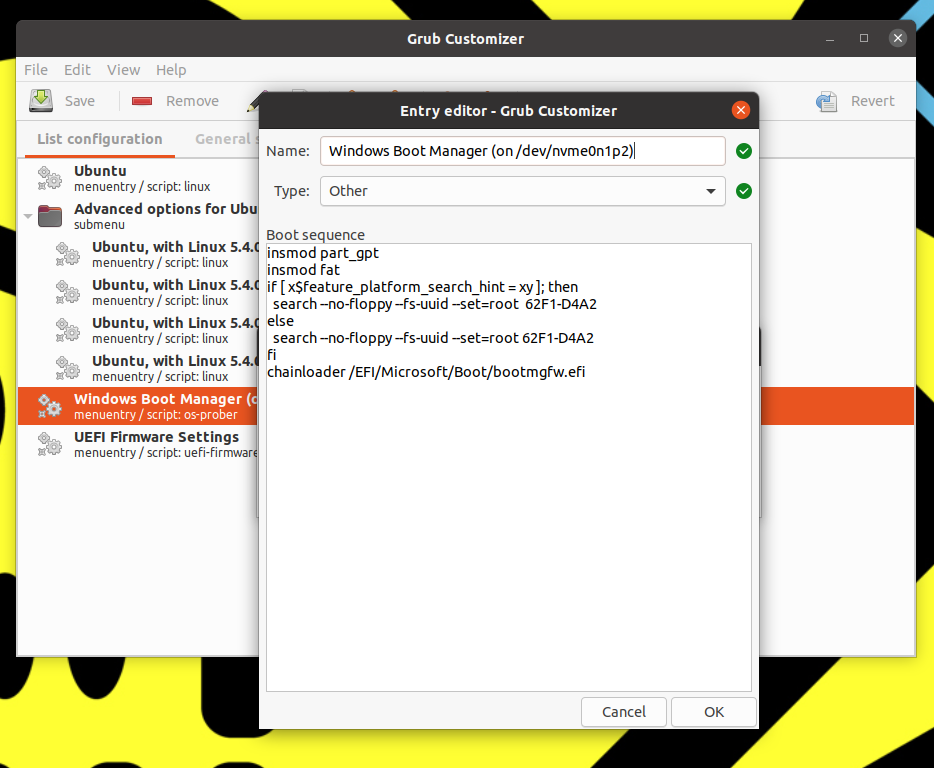
Selecting an entry and right clicking on that entry enables us to edit the information used when booting with that entry.
Default Boot Entry
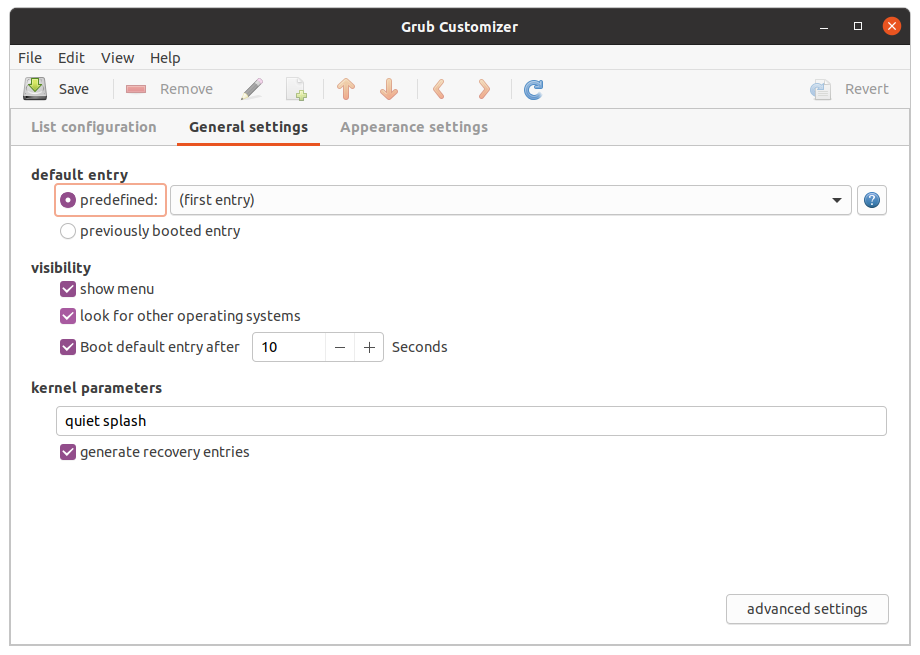
Your dual boot laptop may see that you work more with Windows than Linux, that's cool with me.
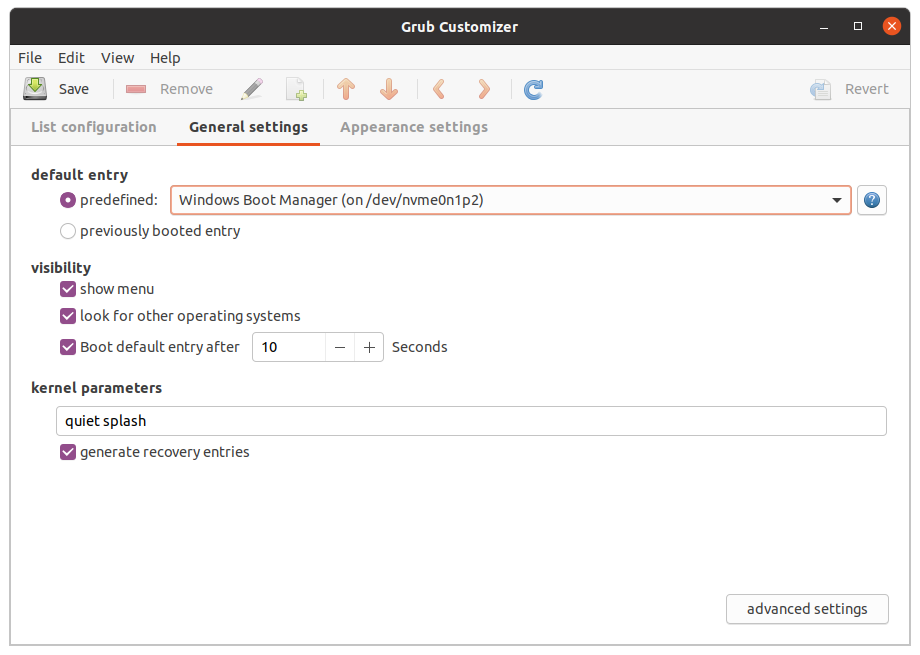
In General Settings we can change the default entry. This can be the first entry, in my case Ubuntu, or we can change it to another option. In the above image I have set it to Windows. So if I power up the laptop and not touch it, it with automatically boot to Windows.
Insert cool image here!
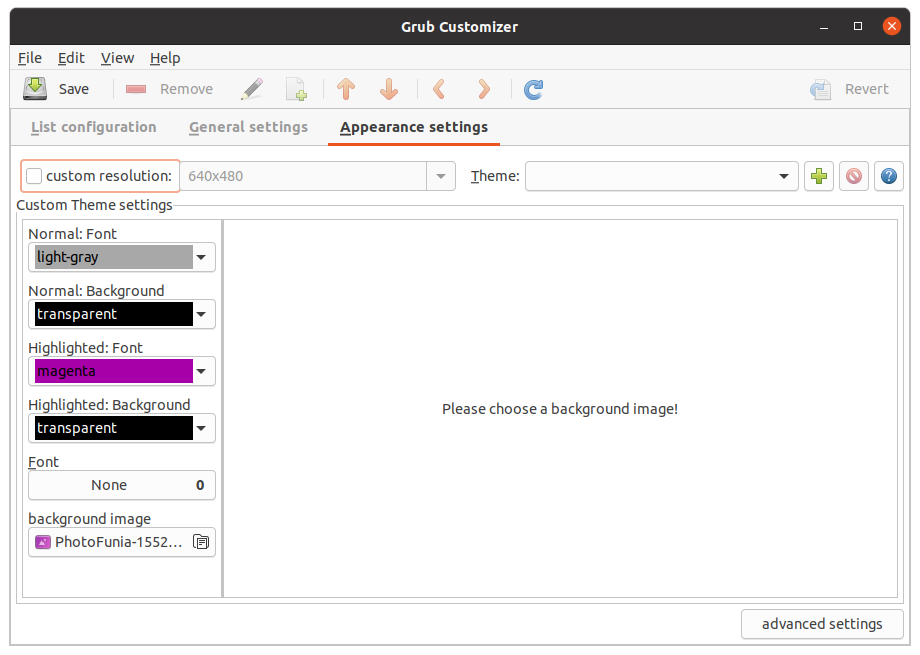
What was the first thing that I used Grub Customizer for? To add a "cool" background to my Grub menu.
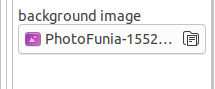
Clicking on the background image button, we can load a JPEG image to use as a background.
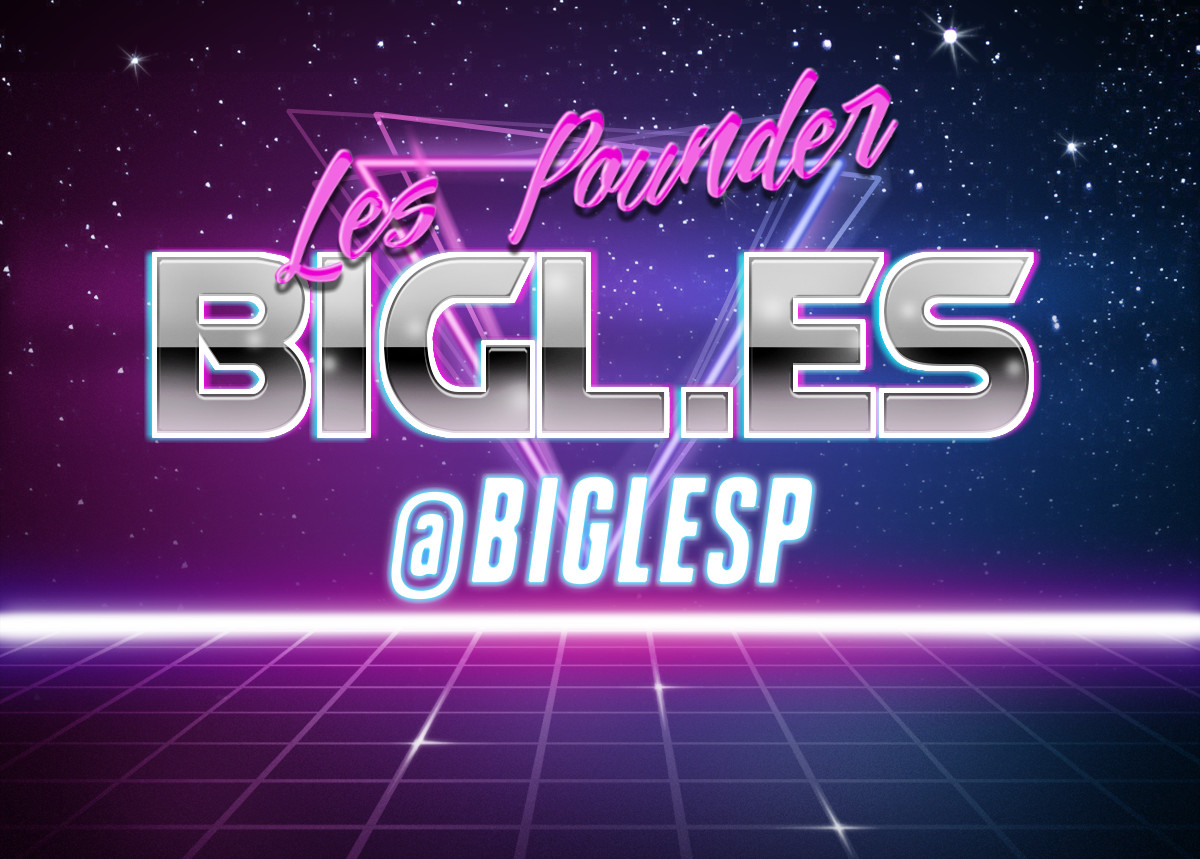
So I inserted this vanity project cool image.
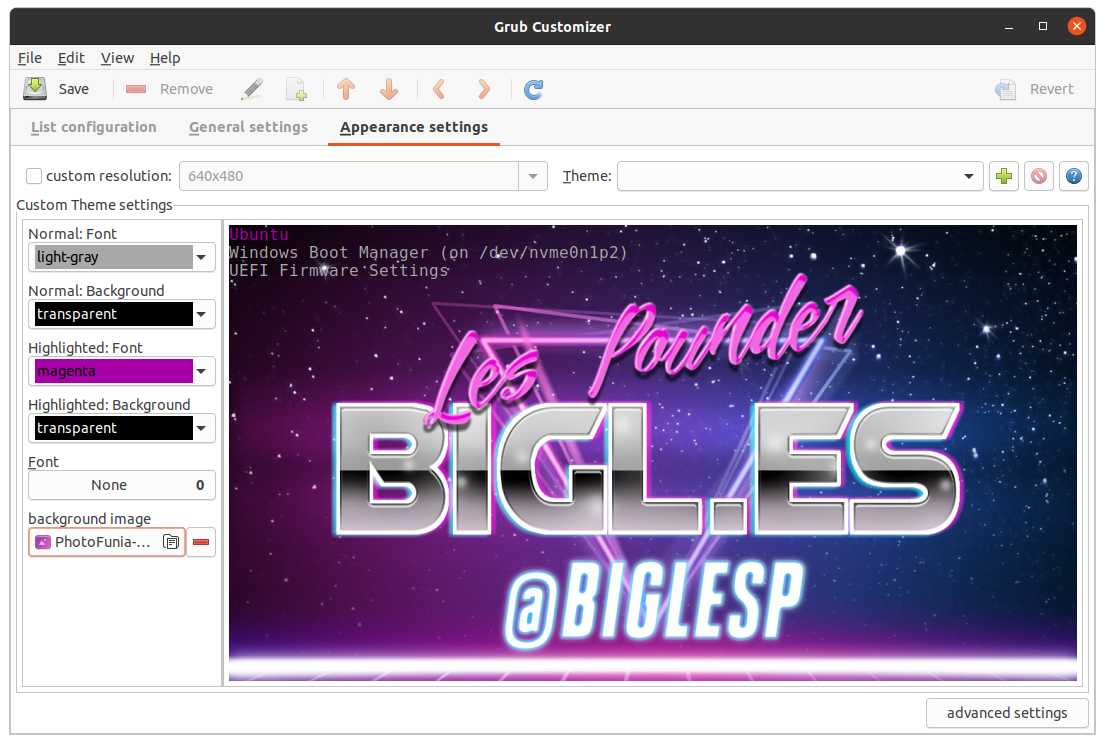
We can see a preview of the Grub screen, and it looks good.
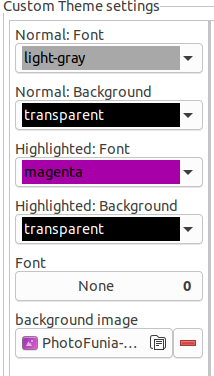
We can also edit the colour of text, highlighted text, and text backgrounds. We can also change the font to something cool, but do be careful and some fonts may not work as expected.
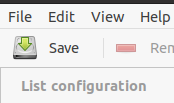
When we are happy, click on Save and then reboot the machine to see your handiwork!